epaypolicy integrates with
AMS360 Powered by Vertafore
Streamline accounting and provide a seamless way to pay.
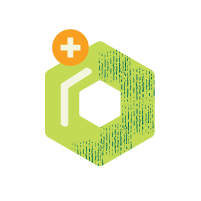
BRANDED
PAYMENT PAGE
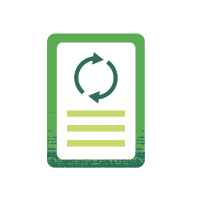
AUTO GENERATE SUSPENSES
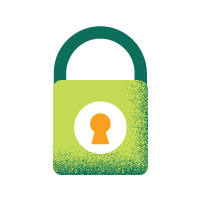
PCI LEVEL 1
SECURITY
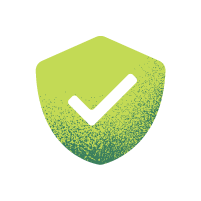
COMPLIANT IN
50 STATES
Why activate the AMS360 integration?
With the AMS360 integration, ePayPolicy provides a simple, seamless way to collect payments electronically via credit card or ACH.
Once activated, ePayPolicy automatically reconciles electronic payments into Vertafore’s AMS360, streamlining activities across accounting and eliminating the need for duplicate data entry.
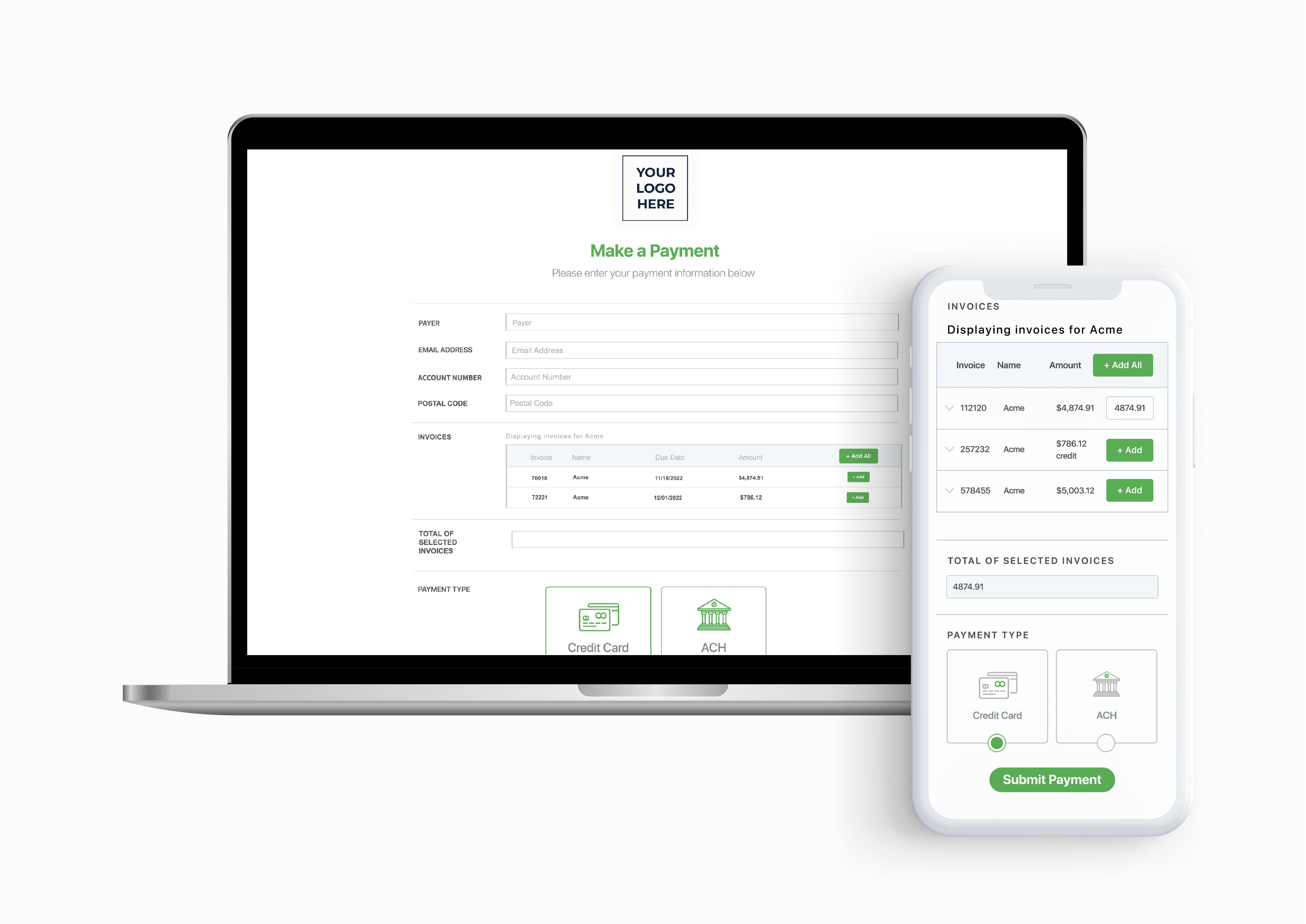
Real-Time Invoicing
Let your insureds review and select which invoices they would like to pay directly from your client portal.
Invoice Notifications
Automate your invoice notification process by sending email reminders through ePay for due and past due invoices.
Autopay
Allow your client to set up a payment method that will automatically pay invoices when due.
Finance Connect
Offer Premium Finance options right online at checkout with your trusted PFC partners.
Frequently Asked Questions
We’ll add at least two unique identifier fields such as an account number and zip code. Once that information is entered on the payment page the invoices associated with that account will be accessible.
Once the questionnaire has been received our support team will be able to activate your integration within 1 – 2 business days.
To set up an integration you will need to switch from your basic payment page subscription to an integration payment page subscription, for $25/mo more.
Yes – showing credits is an option that we can turn on or off. If credits are shown, they will have to be taken against invoices that have a balance. Our system requires the total amount to be greater than zero for a payment to go through.
Yes – This can be handled during the set up process with our support team.
We can enable the “Not Invoiced” option where an insured can make an arbitrary payment for a quote.
The suspense will contain the customer ID, policy effective date, policy ID, and a description including the ePayPolicy transaction ID. It will be assigned to the CSR on the policy and the due date will be set to the time the payment is made.
By default, the suspense is assigned to the CSR assigned to that policy. However you can have all suspenses assigned to a specific CSR. This can be handled during the set up process with our support team.
The action name is “Payment Received.”
First, we will turn off the creation of activities and suspenses. Then we will direct the e-receipts to an inbox that ImageRight watches so those records automatically feed into that system.
Invoice Notifications are off by default for all accounts. To turn them on or back off, contact your account manager or our support team.
Please contact your Account Manager or our support team for assistance with this.
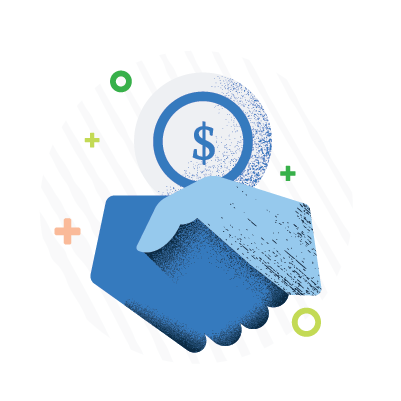
Current ePayPolicy User?
3 Step Activation Process
- SIGN UP FOR EPAYPOLICY
- COMPLETE THE INTEGRATION FORM
- START COLLECTING DIGITAL PAYMENTS
